Always close at hand. Figma and FigJam Hotkeys
Design

Elena Shumnaya
Hotkeys are keyboard shortcuts, which let us work on a program without unnecessary clicks. It speeds up the whole process and makes your work easier. This article is about keys that you need to click for better usage of Figma and FigJam.
Figma has a list called Keyboard Shortcuts. Click on the question sign in the upper right corner of the program to open it.


It is also possible through the menu.

Or you can use the keyboard shortcut Ctrl + Shift +? to do it. Yep, hotkeys help you even with hotkeys.
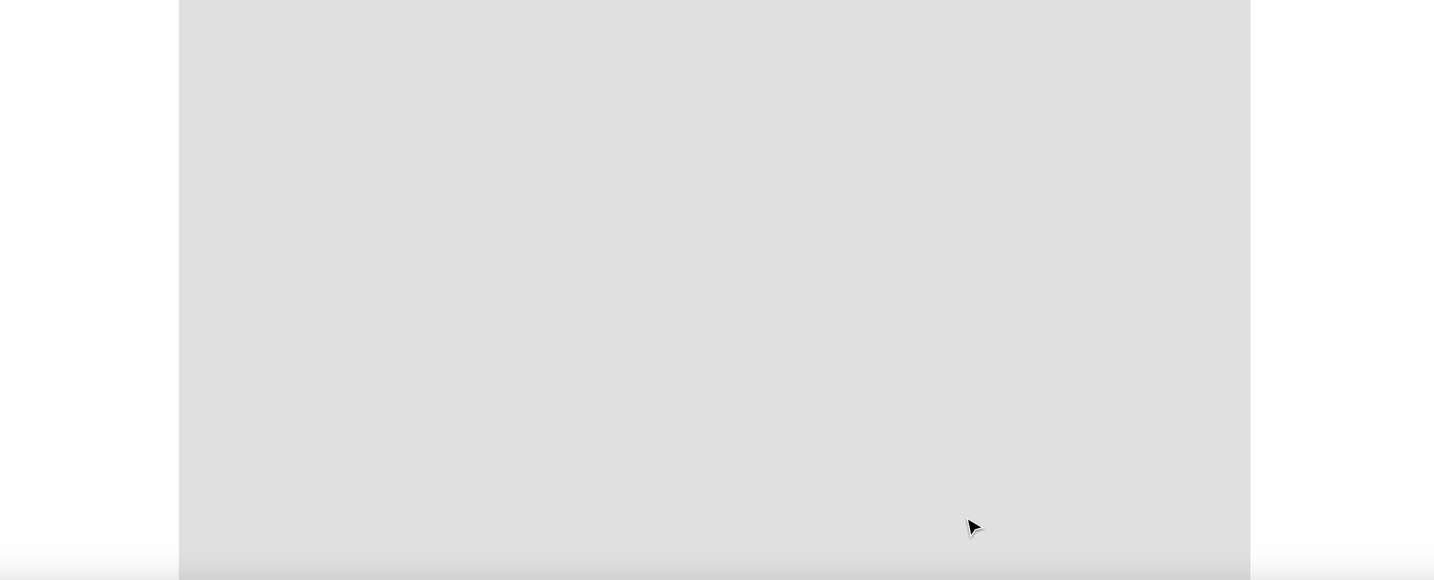
Here are groups, in which hotkeys are collected in Figma. The groups will help you find needed shortcuts quicker and easier.
Essential keyboard shortcuts.
Show or hide UI — Ctrl + \ for Windows and ⌘ + \ for Mac.
Search through all commands — Ctrl + / for Windows and ⌘ + / for Mac.
Tools
Move tool — V.
Frame tool — F.
Pen tool — P.
Pencil tool — Shift + P.
Text tool — T.
Rectangle tool — R.
Ellipse tool — O.
Line tool — L.
Arrow tool — Shift + L.
Pick a color — i for Windows and Ctrl + С for Mac.
Slice tool — S.
View
Rulers — Shift + R.
Show outlines — Ctrl + Shift + 3 for Windows and ⌘ + Y for Mac.
Pixel preview — Ctrl + Alt + Y for Windows and Ctrl + P for Mac.
Layout grids — Ctrl + Shift + 4 for Windows and Ctrl + G for Mac.
Pixel grid — Ctrl + ‘ for Windows and ⌘ + ‘ for Mac.
Show or hide UI — Ctrl + \ for Windows and ⌘ + \ for Mac.
Show multiplayer cursors — Ctrl + Alt + \ for Windows and Alt + ⌘ + \ for Mac.
Show or hide layers — Alt + 1.
Show or hide components — Alt + 2.
Show or hide Design panel — Alt + 8.
Show or hide Prototype panel — Alt + 9.
Zoom
Pan — Space + drag.
Zoom in — +.
Zoom out — -.
Zoom to 100% — Shift + 0.
Zoom to fit — Shift + 1.
Zoom to selection — Shift + 2.
Zoom to previous frame — Shift + N.
Zoom to next frame — N.
Previous page — Page Up.
Next page — Page Down.
Find previous frame — Home.
Find next frame — End.
Text
Bold — Ctrl + B for Windows and ⌘ + B for Mac.
Italic — Ctrl + i for Windows and ⌘ + i for Mac.
Underline — Ctrl + U for Windows and ⌘ + U for Mac.
Paste and match style — Ctrl + Shift + V.
Text align left — Ctrl + Alt + L for Windows and ⌘ + Alt + L for Mac.
Text align center — Ctrl + Alt + T for Windows and ⌘ + Alt + T for Mac.
Text align right — Ctrl + Alt + R for Windows and ⌘ + Alt + R for Mac.
Text align justified — Ctrl + Alt + J for Windows and ⌘ + Alt + J for Mac.
Adjust font size — Ctrl + Shift + < or > for Windows and ⌘ + Shift + < or > for Mac.
Adjust letter spacing — Alt + < or >.
Adjust line height — Alt + Shift + < or >.
Shape
Pen — P.
Pencil — Shift + P.
Paint bucket — B.
Remove fill — Alt + /.
Remove stroke — /.
Swap fill and stroke — Shift + X.
Outline stroke — Ctrl + Shift + O for Windows and ⌘ + Shift + O for Mac.
Flatten selection — Ctrl + E for Windows and ⌘ + E for Mac.
Selection
Select next sibling — Tab.
Select child — Enter.
Select layer menu — Ctrl + right click for Windows and ⌘ + right click for Mac.
Deep select — Ctrl + click for Windows and ⌘ + click for Mac.
Select none — Esc.
Select inverse — Ctrl + Shift + A for Windows and ⌘ + Shift + A for Mac.
Select parents — Shift + Enter.
Select all — Ctrl + A for Windows and ⌘ + A for Mac.
Select previous sibling — Shift + Tab.
Group selection — Ctrl + G for Windows and ⌘ + G for Mac.
Ungroup selection — Ctrl + Shift + G for Windows and ⌘ + Shift + G for Mac.
Frame selection — Ctrl + Alt + G for Windows and ⌘ + Alt + G for Mac.
Show or hide selection — Ctrl + Shift + H for Windows and ⌘ + Shift + H for Mac.
Lock or unlock selection — Ctrl + Shift + L for Windows and ⌘ + Shift + L for Mac.
Cursor
Resize proportionally while resizing — Shift.
Resize from center while resizing — Alt.
Select layer menu while clicking — Ctrl + right click for Windows and ⌘ + right click for Mac.
Deep select while clicking — Ctrl + click for Windows and ⌘ + click for Mac.
Duplicate selection while moving — Alt.
Ignore constraints (frames only) while resizing — Ctrl for Windows and ⌘ for Mac.
Measure to selection while pointing — Alt.
Edit
Copy properties — Ctrl + Alt + C for Windows and ⌘ + Alt + C for Mac.
Rename selection — Ctrl + R for Windows and ⌘ + R for Mac.
Duplicate selection in place — Ctrl + D for Windows and ⌘ + D for Mac.
Paste over selection — Ctrl + Shift + V for Windows and ⌘ + Shift + V for Mac.
Paste — Ctrl + V for Windows and ⌘ + V for Mac.
Cut — Ctrl + X for Windows and ⌘ + X for Mac.
Export — Ctrl + Shift + E for Windows and ⌘ + Shift + E for Mac.
Copy — Ctrl + C for Windows and ⌘ + C for Mac.
Paste properties — Ctrl + Alt + V for Windows and ⌘ + Alt + V for Mac.
Transform
Set opacity to 50% — 5.
Crop image — Alt + dbl-click.
Place image — Ctrl + Shift + K for Windows and ⌘ + Shift + K for Mac.
Edit shape or image — Enter.
Use a mask — Ctrl + Alt + M for Windows and ⌘ + Alt + M for Mac.
Flip vertical — Shift + V.
Set opacity to 10% — 1.
Flip horizontal — Shift + H.
Set opacity to 100% — 0.
Arrange
Align bottom — Alt + S.
Align right — Alt + D.
Align left — Alt + A.
Send to back — Ctrl + Shift + [ for Windows and ⌘ + Shift + [ for Mac.
Bring to front — Ctrl + Shift + ] for Windows and ⌘ + Shift + ] for Mac.
Send backward — Ctrl + [ for Windows and ⌘ + [ for Mac.
Align top — Alt + W.
Bring forward — Ctrl + ] for Windows and ⌘ + ] for Mac.
Align horizontal centersv — Alt + H.
Align vertical centers — Alt + V.
Distribute horizontal spacing — Ctrl + Shift + Alt + H for Windows and ⌘ + Shift + Alt + H for Mac.
Distribute vertical spacing — Ctrl + Shift + Alt + V for Windows and ⌘ + Shift + Alt + V for Mac.
Components
Team library — Ctrl + Alt + O for Windows and ⌘+ Alt + O for Mac.
Detach instance — Ctrl + Alt + B for Windows and ⌘ + Alt + B for Mac.
Create component — Ctrl + Alt + K for Windows and ⌘ + Alt + K for Mac.
Show components — Alt + 2.
Bonus: FigJam Hotkeys
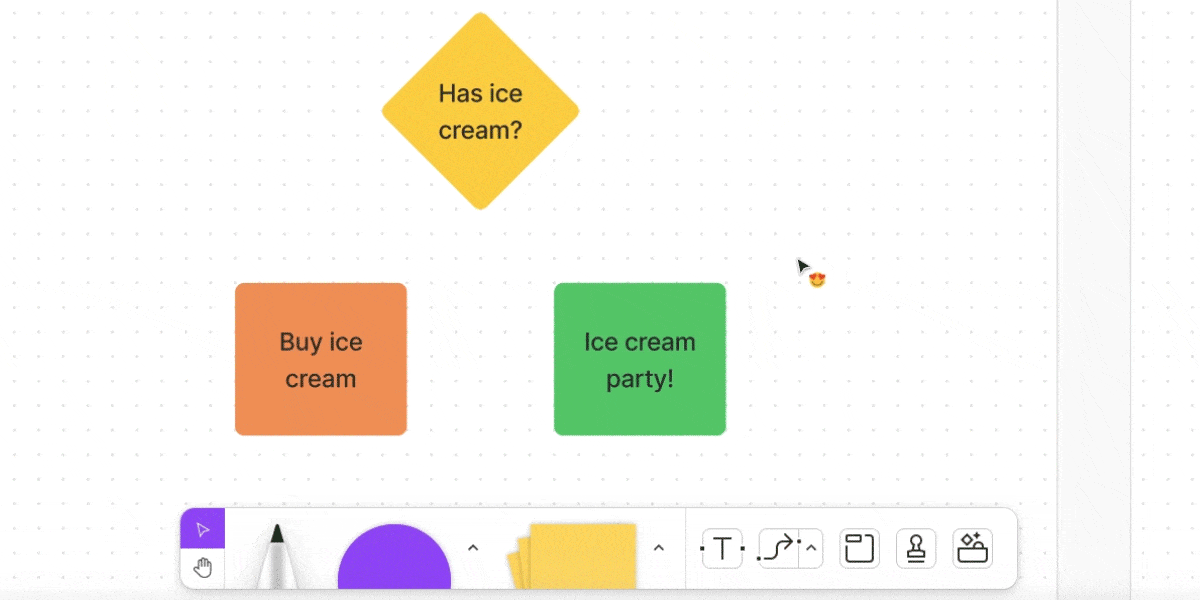
FigJam is an analog of Miro, a board for collaborative design work. We like it because of the opportunity to add stickers and react with emojis. And for the fact that this is a service by Figma and all its hotkeys work here as well. Though there are several combinations of their own.
Create a new image while working with one — Ctrl + Enter for Windows and ⌘ + Enter for Mac.
Edit text in the selected element — Enter.
Select a direct connector — Shift while moving.
You need to remember all the hotkeys to reduce your working time with Figma. If you can’t do it quickly, bookmark the article and reread it in your spare time from the design. You have it, don’t you? It will definitely appear with the hotkeys!

















